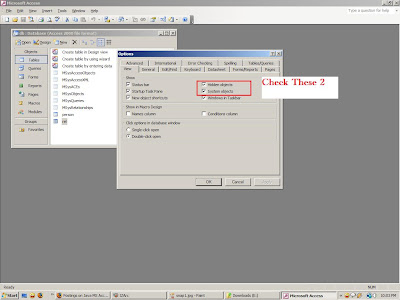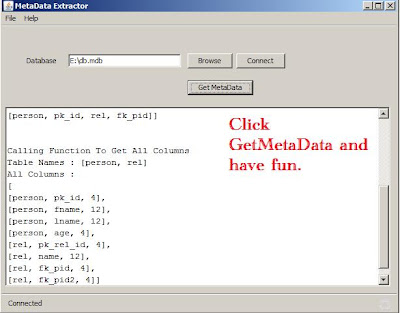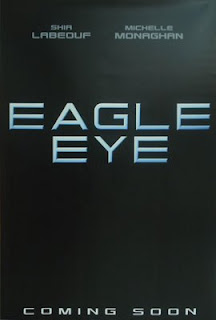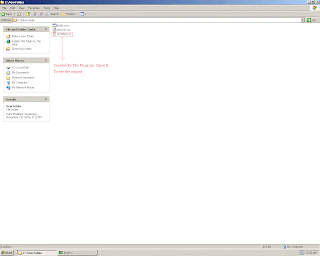Have you always wanted to get more out of your machine. Wanna see how to boost system speed and in turn speed up your activity over your computer?? Look No further. This is no publicity for a spyware mounted software that i will ask you to install and pay me for it. Instead i will tell you some tweaks that you can try yourself and feel the difference.
-
Disable Extra Startup Programs
There are certain programs that Windows will start every time you boot up your system, and during the startup phase, they're all competing for a slice of your CPU speed. Extra or unwanted items in the startup list will definitely increase your startup time, perhaps by several minutes. Some common examples are things related to AOL, RealPlayer, Napster, instant messengers, and video managers If you're not sure about an item, no big deal. You can turn it off, restart your PC, and see if everything seems to work. If not, you can always go back and re-enable an item in the Startup list. Here are is what you have to do:- Go to Start button Run
- Type "msconfig", without quotations
- Hit enter key or click the OK button
- A System Configuration Utility window will show up
- Click the Startup tab
- In the Startup tab you will see several boxes and some of them will selected (checked). All you have to do is to uncheck extra items that are of no use. If you run an antivirus program it is not recommended to uncheck it.
- After making you choices press the OK button, you will be prompted to restart computer to apply changes.
- After restarting your computer a dialogue will be displayed. You can check the option for not showing this dialogue every time your PC reboots.
Optimize Display Settings
Windows XP can look sexy but displaying all the visual items can waste system resources. To optimize:- Click the Start button
- Select Control Panel
- Double-click the System icon
- Click the Advanced tab
- In the Performance box click Settings
- Leave only the following ticked:
- Show shadows under menus
- Show shadows under mouse pointer
- Show translucent selection rectangle
- Use drop shadows for icons labels on the desktop
- Use visual styles on windows and buttons
- Finally, click Apply and OK
Optimize Folder Switching And File Browsing
You may have noticed that every time you open “My Computer” to browse folders that there is a slight delay. This is because Windows XP automatically searches for network files and printers every time you open Windows Explorer. To fix this and to increase browsing speed significantly:- Double-click on My Computer
- Click the Tools menu
- Select Folder Options
- Click on the View tab.
- Uncheck the Automatically search for network folders and printers check box
- Click Apply
- Click OK
- Reboot your computer
Disable File Indexing
Indexing Services is a small little program that uses large amounts of memory and can often make a computer endlessly loud and noisy. This system process indexes and updates lists of all the files that are on your computer. It does this so that when you do a searc for something on your computer, it will search faster by scanning th index lists. If you don’t search your computer often, this system service is completely unnecessary. To disable do the following:- Click Start button
- Select the Control Panel
- Double-click Add/Remove Programs
- Click the Add/Remove Window Components icon on the left side of the window
- This may take a few seconds to load. Be patient.
- Look for the “Indexing Services” component in the list
- Uncheck the Indexing Services
- Click Next
- Click Finish

Remove Un-Used Programs & Files
You may have a bunch of software packages on your hard drive that are no longer needed, or they were gratuitously installed when you downloaded some other package. Toolbars, file-sharing programs, free email enhancers, online shopping "companions" and download managers are notorious for this practice. These uninvited guests can put a big drag on your startup time, cause web pages to load slowly, and generally bog down your computer. Well we all know how do that... so i'll pass on that..
I hope that with these tweaks done you'll certainly feel your computer to be lighter and more responsive as ever. You will soon realize that its better to have more speed than the eye candy of the OS. HAPPY WORKING